Flashing themes on 3.71/3.80/3.90/4.01 M33
Important Note:
Inadvertently writing incorrect RCOs or PRXs to flash0 will result in a semi-brick.
Never touch the contents of the KD, KM or the Podule Folder. Inadvertently deleting or modifying files from these folders will result in a full brick.
If this is your first time flashing files on 3.71/3.80/3.90/4.01 M33:
In Windows, go to:
Tools --> Folder Options --> View:
Make sure show hidden files and folders is ticked, and hide protected operating files is unticked:
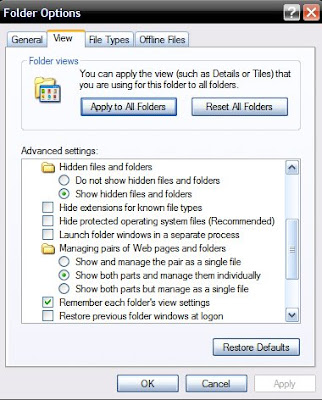
You can also use this flash0 unlocker to show all of the flash0 files. Just put it in your flash0 backup folder on your PC and run it.
Alternately you can enter recovery, toggle usb flash0, and drop it in flash0 root and run it from your PC to unlock and unhide all files on your PSP:
---> unlocker.bat
---> Mirror
Here are the steps for backing up flash0:
The first thing you want to do is to create a folder on your computer, and name it: flash0
Connect your PSP through USB to your computer. Hold up on the power switch to shut your PSP down. While holding the right trigger, turn your PSP back on to enter recovery mode.
Click on Advanced, then click on Toggle USB (flash0).

On your computer, click on: Open folder to view files in Windows Explorer
A new window will open, showing you all of the folders in flash0:

Copy the entire contents of flash0 from your PSP, and Paste it into the flash0 folder you created on your computer.
Remember to COPY and PASTE the files to your computer.
If you decide you only want to install certain parts of the theme,
here’s a list of basic RCOs and PRXs, their function, and there location.
Found at flash0: \vsh\resource:
1. topmenu_icon.rco - Main XMB Menu Icons
2. topmenu_plugin.rco- XMB Text Data
2. impose_plugin.rco - Volume Bar
3. system_plugin_fg.rco - Battery icon
4. photo_plugin.rco - Photo loading icon & folders
5. savedata_plugin.rco - Save data loading icon
6. system_plugin_bg.rco - Background waves
7. opening_plugin.rco - Word/Bootwave (When you turn your PSP on)
8. system_plugin.rco - Click sounds when you scroll
9. sysconf_plugin.rco - System config icons/USB slide bar, Theme Preview
10. game_plugin.rco - Game loading icon/corrupt icon
11. visualizer_plugin.rco - Images used in Visualizer
12. 01-12.bmp - Month theme colors
13. gameboot.pmf - Short video clip when you start a game or homebrew app
14. msvideo_main_plugin.rco - Video column icons
15. htmlviewer.res – Custom click sounds in web browser (To match XMB)
Found at flash0: \vsh\module:
1. vshmain.prx - Icon position/XMB Font color
2. paf.prx - XMB Icon transitions, Icon spacing, Submenu font & line color, scrolling speed.
3. lftv_plugin.prx - Custom Reboot PRX
4. opening_plugin.prx - Bootsound
Found at flash0: font:
1. ltn0.pgf - This is the font that displays in the XMB and Web browser.
Before writing a custom theme to flash0, you are going to have to free up some flash space.
Step 1:
Open your font folder in flash0:

Copy and paste ltn0.pgf to your desktop.

Rename it to gb3s1518.bwfon
Drag gb3s1518.bwfon back into the font folder overwriting the original.
Step 2:
Dummying or deleting the dic folder. Delete the folder entirely,
Or open each file with notepad, delete the contents and put a 0:

Completing these two steps will free up enough flash space to install your custom theme.
Dummied Font Files:
sendspace
mediafire
filefront
Writing the custom theme to flash0:
Important Note: When replacing RCO and PRX, NEVER delete the files from your PSP's flash0. Always copy and paste the files to there proper folders and confirm overwrite.
Most of the theme packs you download should have the files set up in there proper folders: a vsh folder with subfolders resource and module, and the font folder.
1. Connect your PSP through USB to your computer. Hold up on the power switch to shut your PSP down. While holding the right trigger, turn your PSP back on to enter recovery mode.
2. Click on Advanced, then click on Toggle USB (flash0):

3. Click on the vsh folder:

4: Click on the resource folder:

The majority of the custom theme files are written to the resource folder:

5. Now you want to open the resource folder that came with your custom theme.
Select all of the files, and copy and paste them into the resource folder on
your PSP confirming overwrite.
6. Follow the same procedure for the module folder. Open the vsh folder:

7. Then click on the module folder:

8. Now you want to open the module folder that came with your custom theme.
Select all of the files, and copy and paste them into the module folder on your
PSP confirming overwrite:

9. Follow the same procedure for replacing the font in the font folder.
10. Open the font folder:

11. copy the custom ltn0.pgf that came with your custom
theme into the font folder on your PSP, confirming overwrite:

12. Exit recovery after you have replaced all of the files.
0 comments:
Post a Comment